Inspection Templates - Add First Section
Suggested Prior Reading
Inspection Templates - View/Add/Edit - Inspection Items
Sections Overview
The Inspection Items portion on the template form appears differently depending on whether this is a new Inspection Template and no sections have been created or a section has already been created.
This help is for adding the first section on the form. This is applicable for New Inspection Templates or templates where no Inspection Items have not been setup yet.
To add the first Section
At least one Section must be added and is the first step. If there is no Inspection Items entered, in the Inspection Items section of the template, there will only be an option to add the section.

- Click the + Add Section
 button.
button.
A row will be created with a numbering of "1" and a field to enter the Section Title.
- Type in the Title. Note* The title can be left blank if this is a simple form and the information won't be organized into further sections, Inspections that use this template will just display a blank section title and the items entered will just be numbered starting at 1.1 (without a 1 displaying) so it is recommended to enter a title.
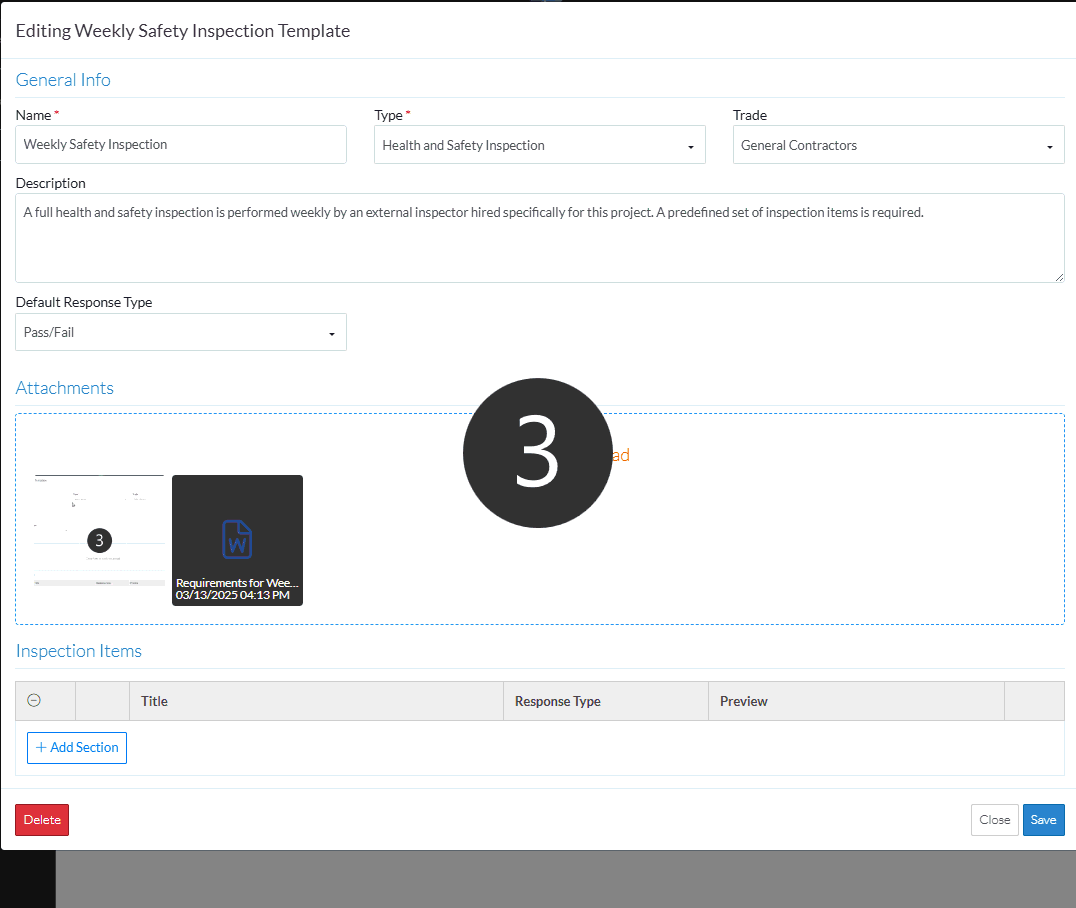
- Continue adding or editing Sections and/or Inspection Items, see More Information below.
OR
Click the Save button when all the changes have been made.
button when all the changes have been made.
OR
Click the Close button to not make the changes.
button to not make the changes.
OR
If editing the template, to delete the Template directly from this form, click the Delete button. (this does not appear on the Add form)
button. (this does not appear on the Add form)
More Information
Add individual Inspection Items in each Section, see Inspection Templates - Add Inspection Items.
Bulk Add Inspection Items, see Inspection Templates - Bulk Add Inspection Items
Add Additional Sections, see Inspection Templates - Add Additional Sections
Expand or Collapse Sections, see Inspection Templates - Expand and Collapse Sections
Move Individual Items, see Inspection Templates - Move Inspection Items
Move Sections, see Inspection Templates - Move Sections
Edit Individual Items, see Inspection Templates - Edit Inspection Items
Edit Sections, see Inspection Templates - Edit Section
Delete Individual Inspection Items, see Inspection Templates - Delete Inspection Items
Delete Sections, see Inspection Templates - Delete Sections
Next Steps
Inspections - Overview (to add an Inspection to a project and to view and manage inspections).
