Bid Participants/Contacts List - Search and Filter - Search Text
Suggested Prior Reading
Add Participants from Address Book - Search and Filter
OR
Contacts List - Search and Filter
Enter Text to Search For
This feature can be invoked from the Add Participants from Address Book form or the Contacts List. The examples below show the Add Participants from Address Book form but the search and filter section is the same for the Contacts List.
- Click in the Search box and type in the text to search for. Any of the columns that are text based are searched (even if the columns don't display). Columns that are calculated or generated won't be searched.
- Click the Search button to invoke the Search. The Contacts that match the search criteria are displayed. In this case the search criteria was found in the company name and contact names.
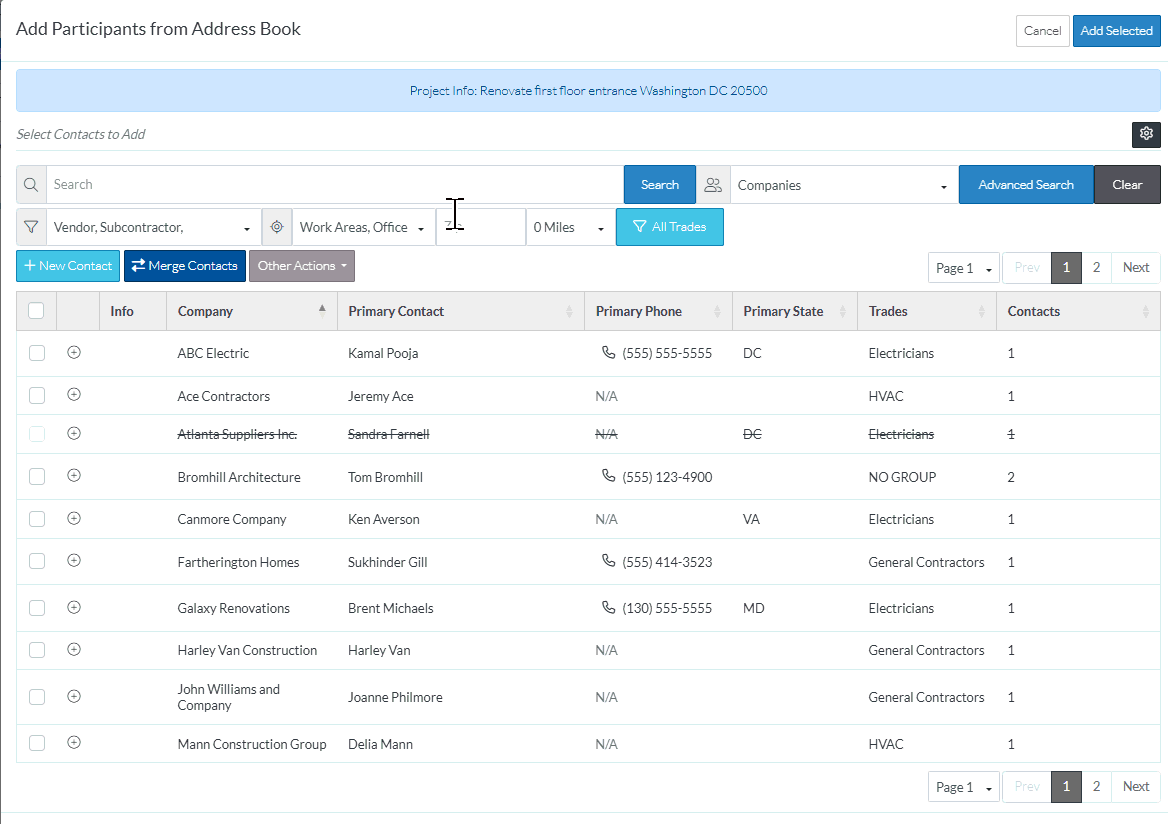
- Click the Clear button to clear any search or filters applied.
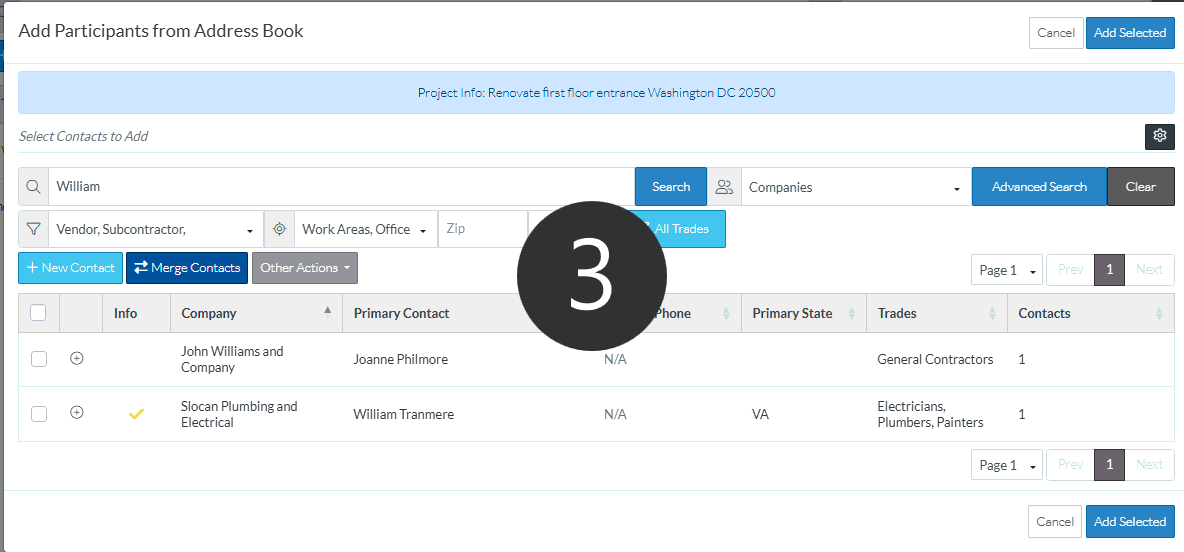
More Information
To apply more criteria to narrow the list:
- Select a Work Area or Office Location and search for all Contacts within a certain distance. See Location.
- Set a Filter on Contact Type, Contact Status or by Primary Contact. See Type, Status, Misc.
- Set a Filter for Approved or Unapproved - Note* this only shows on the Contacts List. It is not applicable to the Add Participants from Address Book form. See Approved/Unapproved.
- Set a Filter on Trade(s). See Trades.
Next Steps
If adding Bidding Participants, click on a Contact to select it. See Select Contacts.
OR
If managing Contacts, see Contacts List - Overview.
