Bidding Messaging List - Filter - Checkboxes
Suggested Prior Reading
Bidding Messaging List - Accessing
Bidding Messaging List - Layout
Bidding Messaging List - Search and Filter
Bidding Messaging List - Filter
Checkbox Selection
If the filter option is a checkbox it will be
- Not filled (white) which indicates unselected or
- Grey filled which indicates selected
Checkbox filter options exist in the Status and Misc sections.
- Click on the checkbox to select it (it will be filled in grey)
- Click on additional checkboxes as required
- To unselect a checkbox, click on it again
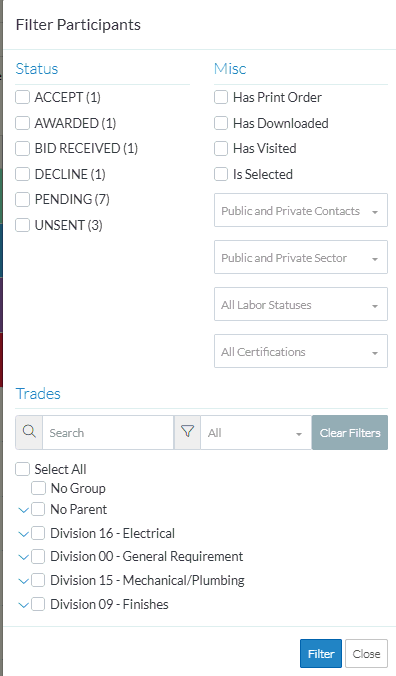
- Set any of the other Filters. See
Bidding Messaging List - Filter - Status
Bidding Messaging List - Filter - Misc
Bidding Messaging List - Filter - Trades
- Click the Filter button to apply the Filter (or click Close to not change any of the Filter settings).
More Information
See Bidding Messaging List – View for changing the way the list displays.
See Bidding Messages List – Groups for how to navigate the list depending on the view set.
Next Steps
Bidding - Send Project Message (including invitation to bids)
