Review Bids Received
Suggested Prior Reading
Bidding Participant Contacts - Overview
Bidding Messaging List - Accessing
Bidding Messaging List - Overview
Review Bids Received
After the Bid Due Date has passed (or before if required), the Bids received can be reviewed and the Bid Amounts are updated.
The main Project Contact will receive an email notification indicating that the Bidding Participant clicked the submit bid button (if the Bidding Participant Submitted the Bid). However, typically the General Contractor/Estimate will review all the bids after the cutoff time and start their assembly.
The exact order of these steps will vary (and may include negotiations) so the help covers the following topics:
- Review who has submitted Bids
- View the Bid Documents
- Correspond with the Bidder via Private Messages
- Record Comments on the Bid Participant
Review who has submitted Bids
- Access the Bidding Messaging List, see Bidding Messaging List - Accessing.
- Set the view to use, See Bidding Messaging List – View. A suggested view for this function is Responses and expand out the Bid Received type response. See Bidding Messaging List – Row Types - Responses.
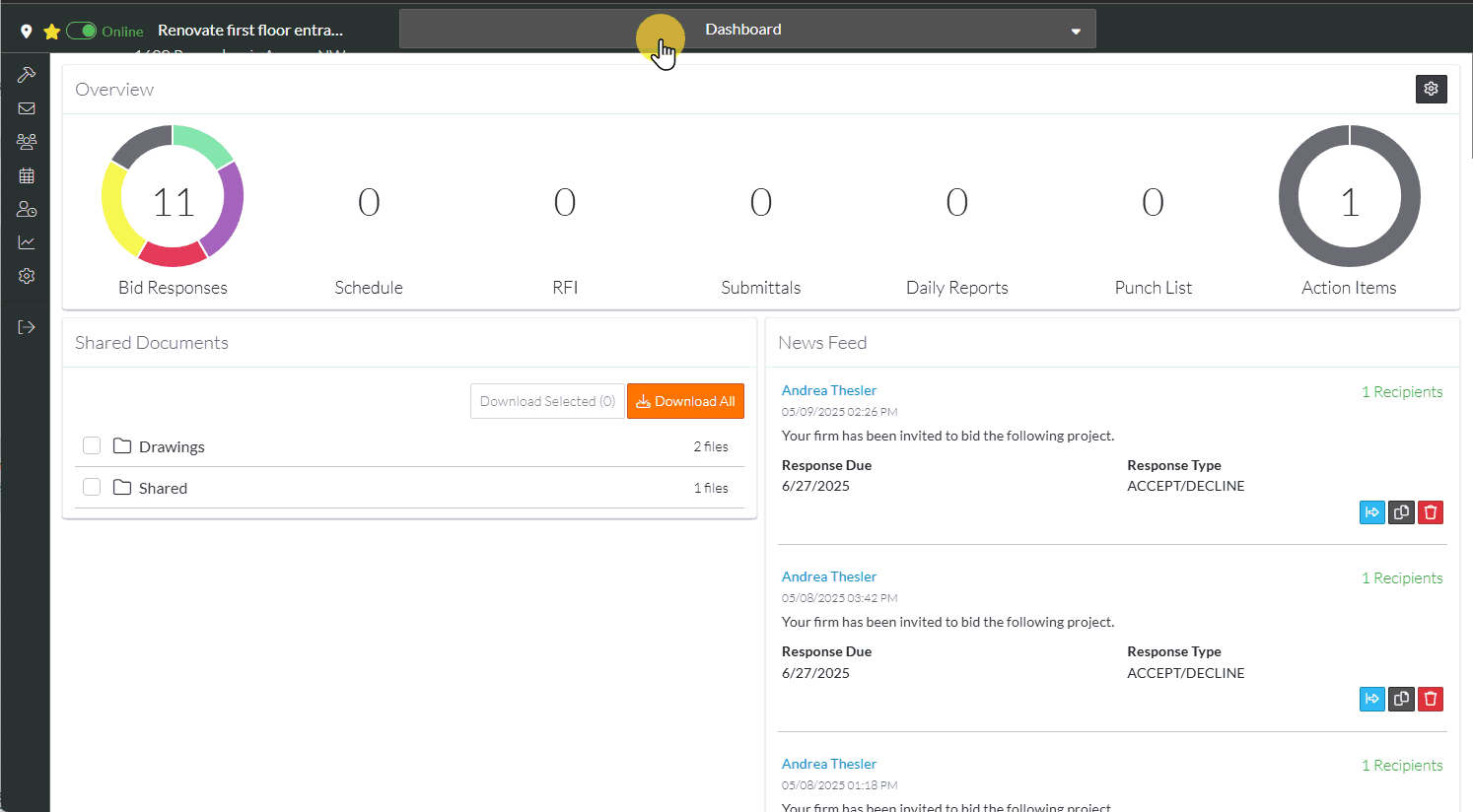
AND/OR
- Filter the information to view the Bids Received. See Bidding Messaging List - Filter.
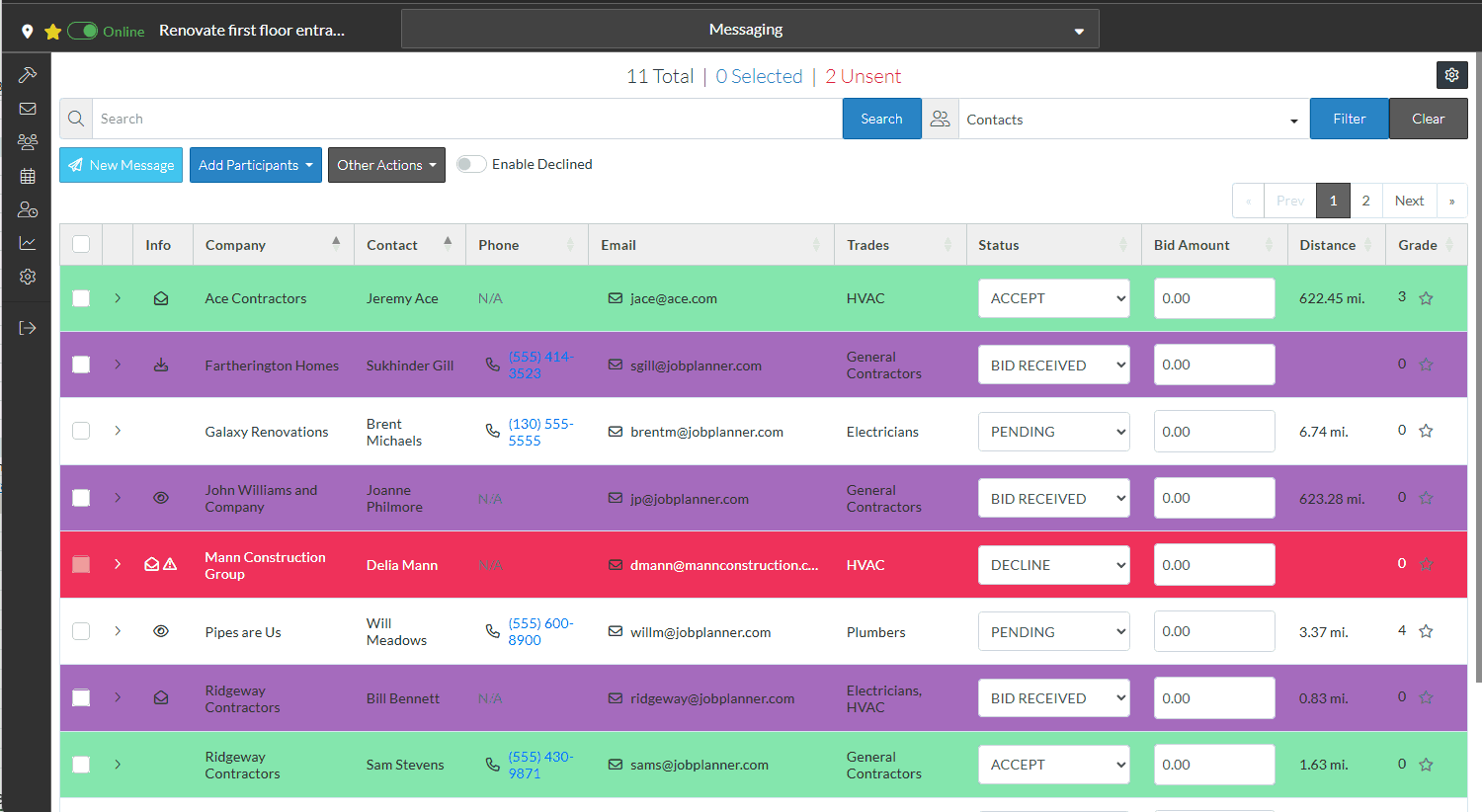
See Bidding Messaging - Status for more details on the update and the display.
View the Bid Documents
If the Bidder submitted Bid documents directly through JobPlanner, the documents can be viewed from two places:
- Private Messages - View the Private Message and download and view any Bid Documents (see Private Messages)
- Attachments
If the Estimator/Project Manager manually uploaded Bid Documents, then they are viewed through Attachments.
See View Bid Document Attachments for more information.
Note* While viewing attachments as a way to see Bid Submissions, a suggestion is to open a second tab, to have the Bidding Messages List open in one tab and the Attachments in another.
Correspond with the Bidder via Private Messages
See Private Messages for more details.
Record Comments on the Bid Participant
See Bidding Messaging List - Comments for more information.
