Bidding Participant - Add From Another Project
Suggested Prior Reading
Bidding Participant Contacts - Overview
Bidding Messaging List - Accessing
Bidding Messaging List - Overview
To Add Participants by copying from another Project
- From the Bid Messaging List (see Bidding Messaging List - Accessing), click the Add Participants button.
- From the Add Participant drop down list, click From Another Project button.
The Add Participants From Project form appears. The list of active projects is displayed. The Select Projects section of the form is expanded.
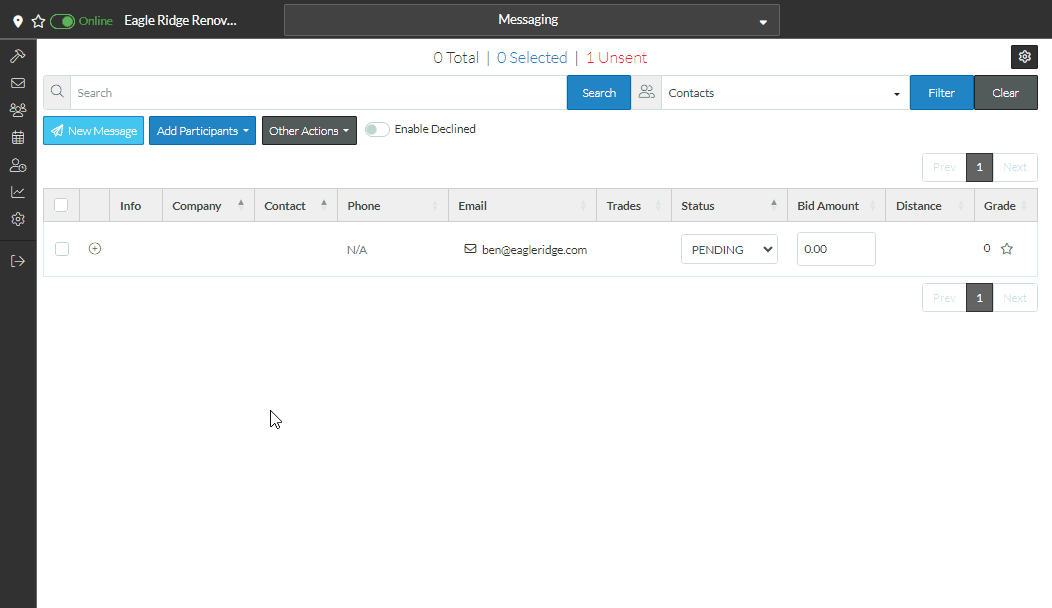
- This list can be narrowed by searching for a project by typing a name in the search bar.
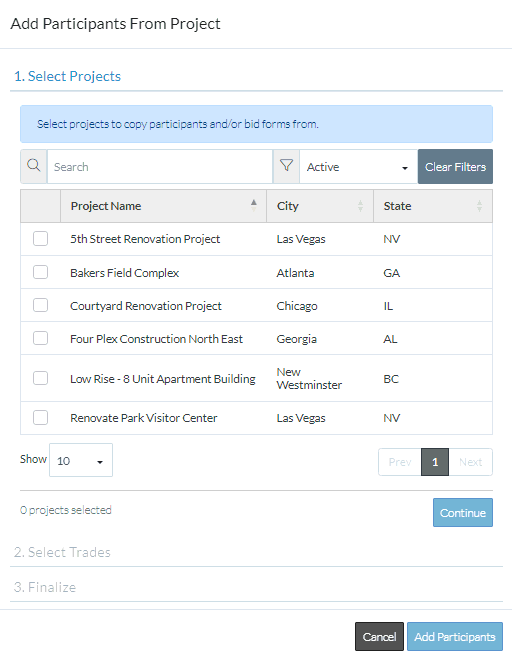
- Click on the selection box (to fill it in) for any projects to copy the bid participants from. Repeat as necessary to select more projects to copy from.
- Click the Continue button when the projects have been selected.
The Select Projects section of the form is collapsed and the Select Trades section of the form is expanded.
Note* To return to the list of Projects, select the Previous Step button.
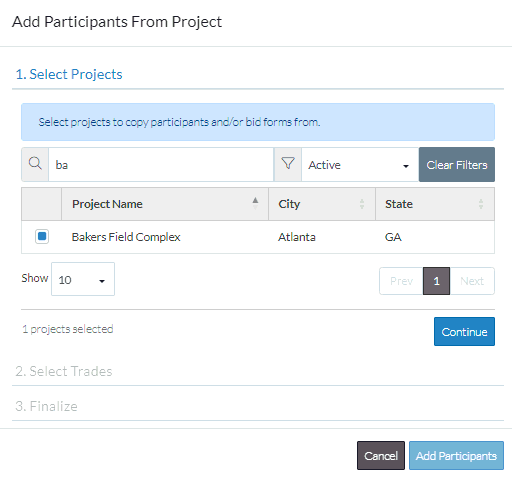
- The list of Trades can be narrowed to help with easier selection:
- Narrow the list of Trades by searching for Trades. See Search for a Trade.
- Narrow the list by displaying only those Trades already Selected or Un-Selected. See Selected/Unselected.
- Expand or Collapse Trade Groups, to view Sub-Level Trade Groups, see Expand/Collapse Trade Groups.
- Select Trade(s):
- Select (or Un-Select) All the Trades listed. See All Trades.
- Select (or Un-Select) Individual Trades, see Individual Trades.
- Click Continue
The Select Trades section of the form is collapsed and the Finalize section of the form is expanded.
Note* To return to the list of Trades, select the Previous Step button.
The Number of Projects selected and the Number of Trades selected is displayed.
- There is also a Response drop down. To select only those bid participants that have a certain Response status on the projects being copied from, such as Accept or Awarded, click on the Response drop down and select the appropriate selection.
- A check mark appears next to the option. Select as many responses as appropriate by clicking on more if required.
- To remove an option, click on it again
- Click anywhere of the drop down list of exit out of it. The responses selected are displayed.
- Click Add Participants.
The Message list will have those contacts now displayed. Those copied contacts will be automatically set to have an email invite sent to them.
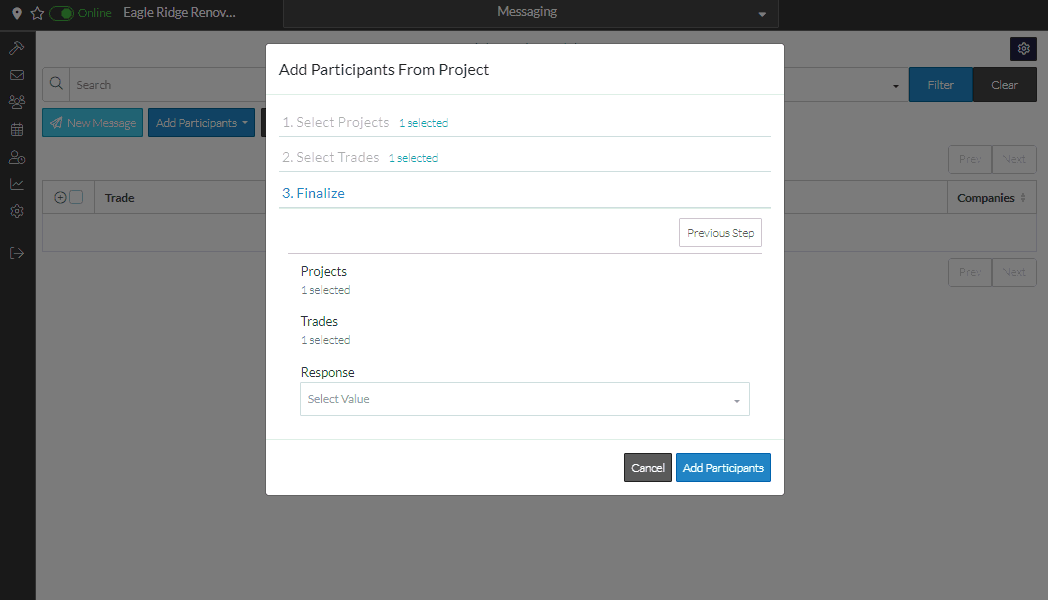
Next Steps
Bidding - Send Project Message (including invitation to bids)
